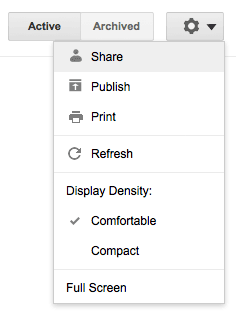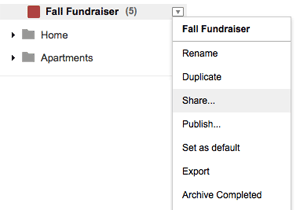GQueues is great for individual use, but it becomes a really powerful tool when you start using it with others. GQueues allows you to share specific queues with people you choose using two different access levels: View only and Collaboration.
View Only Sharing
When you share a queue with a person as View Only it will appear in their Friend Queues panel. They can click on the queue and view or print the items in the queue. They will NOT be able to change any items in this queue.
Collaborative Sharing
When you make a person a Collaborator for a queue they will be able to view the queue AND CHANGE the items in this queue. This includes changing the description or notes for existing items, adding new items, and deleting items. You should only share a queue in collaboration mode with people you trust to modify the queue.
Changes made to collaborative queues happen in real-time, so if two people are working on a queue at the same time, the changes made by each person will be instantly visible to the other.
NOTE: A subscription is required to share a queue with someone else in collaboration mode. However, all users (with or without a subscription) can edit a queue that is shared with them in collaboration mode.
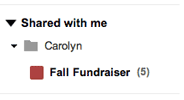
Sharing a Queue
There are two ways to start sharing a queue:
- Click the Share button at the top of the queue you are currently viewing.

- Choose Share… from the queue menu.

This brings up the Sharing window for that queue where you can manage access for everyone.
To share with a new person simply type in their email address and click the Add >> link. Their name will appear on the right side.
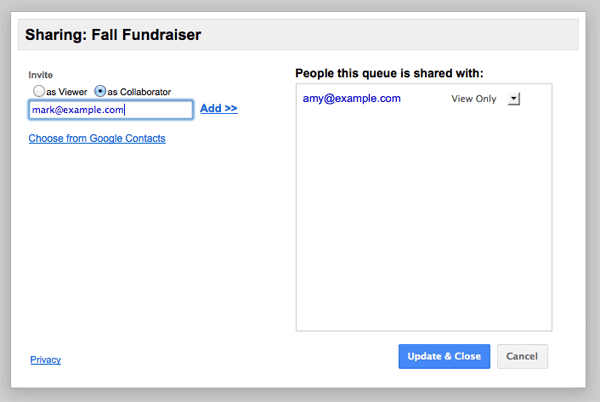
Change or Remove a Person’s Access
Bring up the Sharing window for the queue and click the drop-down menu for the person you want to change access.
Click the X button to completely remove a person’s access to this queue.
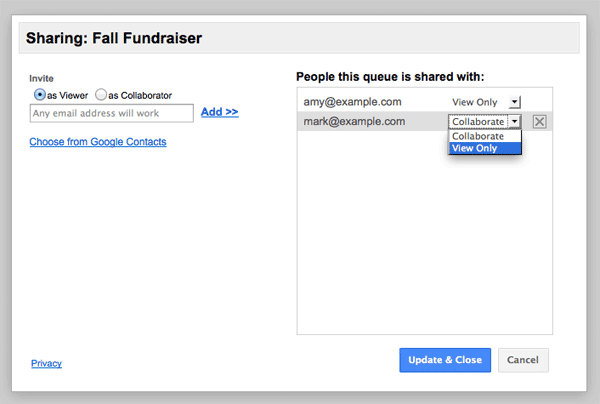
Changing a Friend’s Display Name
When a friend shares a queue with you it shows up in the Friend Queues panel underneath their email address. If you want to change this to something more descriptive (like their actual name), click on the menu for the person, chooseRename and type in the desired name.
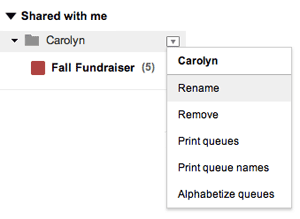
NOTE: This does not affect their account in any way, it just changes how it is displayed for you.
Collaborating on a Queue
When a queue is shared in collaboration mode it appears as four smaller squares as a quick visual indicator.
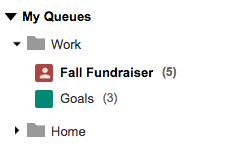
When you have made people collaborators on a queue, whenever two or more people are viewing the queue at the same time a message will appear which you can click on to see who else is viewing.
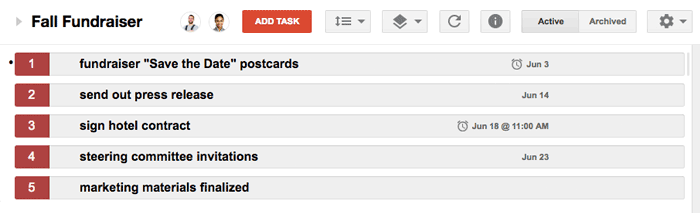
As stated earlier, all changes happen in real-time, so any change you make will be instantly visible to others currently viewing the queue, and any modifications others make will be visible to you and everyone else currently collaborating on the queue.