Article by Eric Ravenscraft
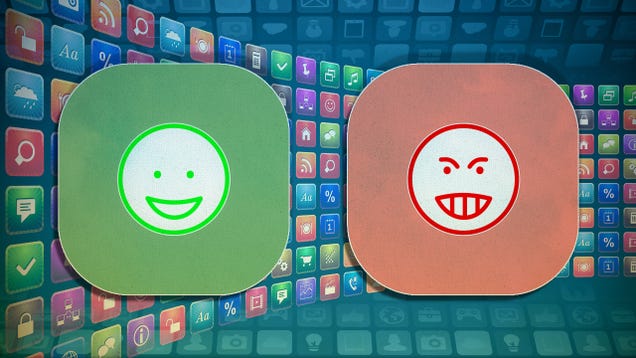
Sometimes an app that has an easier-to-use interface or a more beginner-friendly learning curve can win a recommendation over an app that can do more things. For that reason, these apps may not necessarily have all the same features. However, if you find the usual favorite app to be a little too complex, these are some you can try out instead.
And, to be clear, while we’d like an app that’s attractive, a pretty app that’s just as difficult or obtuse isn’t really better. We want well-designed apps that make their core functionality more accessible. That also means that, in all categories, both apps are great. But if you’re looking for a simpler version of an app without the mess, try our alternatives.
App Backup and Restore
The Incumbent: Titanium Backup
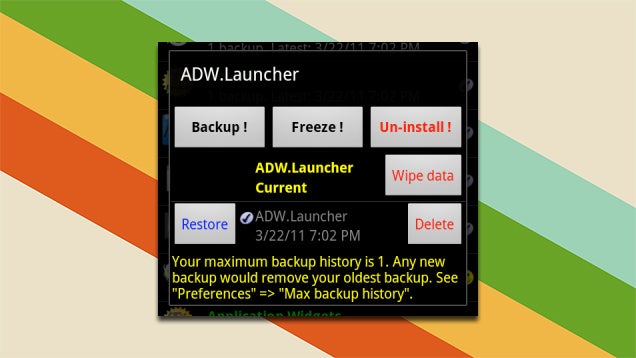
Titanium Backup is easily one of the most fully-featured backup solutions on Android. We even based our Android backup guide on it. The interface, however, is almost NASA-like with the sheer volume of buttons and toggles strewn about.
The Alternative: Helium
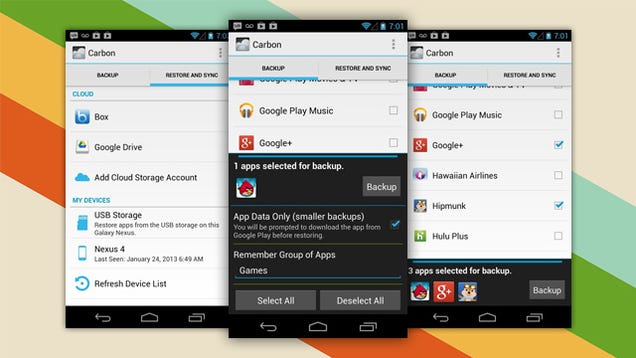
Famed developer Koush created a full backup solution called Helium. It allows you to create full backups of your apps, or just partial backups with your data. You can sync your backups to the cloud, create groups of apps to backup en masse, and set automatic backup schedules.
The biggest advantage is that Helium does not require root. While this involves a one-time setup on a desktop (including downloading drivers), rooting phones isn’t something everyone wants to do. The app also includes three options to backup SMS and call logs, launcher data, and user dictionary at the top of your list of apps. You can select all apps with just a couple taps. You can do the same thing with Titanium, but it’s a little messier. For the less-nerdy types, landing on an “Overview” page, as Titanium does, can be off-putting and finding a simple “backup all” button might be harder to navigate.
Automation
The Incumbent: Tasker
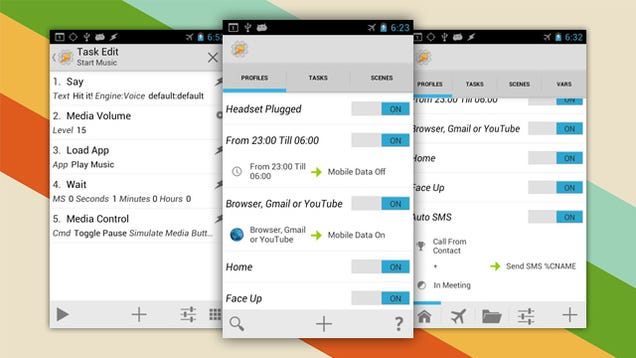
Tasker is a Lifehacker favorite. If you’re looking for evidence that having a difficult UI doesn’t make an app bad, this is it. However, Tasker is notoriously difficult for even tech-savvy people to learn. That doesn’t mean automation should be out of reach for the masses.
The Alternatives: IFTTT
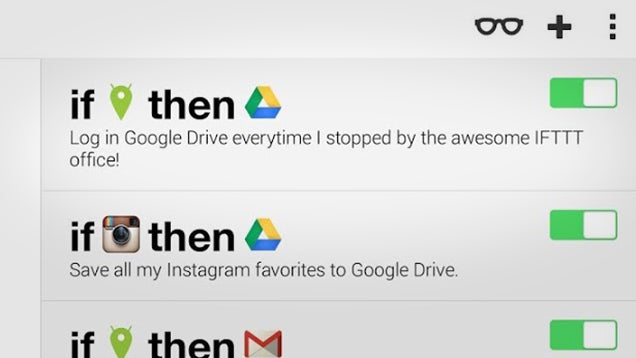
IFTTT is actually another Lifehacker favorite that has grown in capability over the last year or so. The app originally began as a way to automatically do things on one web service when you took an action in another (like sending an article to Evernote when you save it to Pocket with a certain tag). However, with the addition of the Android device channels you can take actions when you enter a location, take a photo, or receive an SMS. Tasker is certainly more powerful, but for many basic automation tasks, IFTTT and its super-easy walkthroughs make it accessible to everyone.
Battery Management
The Incumbent: Juice Defender
Juice Defender is easily one of the most popular battery-saving apps and we’ve recommended it for a while. It’s not always the easiest to understand. You can choose between different profiles with vague names like “aggressive” or “extreme”, but it’s a little unclear what these options do if you’re a typical user. There are a lot of buttons for fine-tuned control, but not everything is straightforward.
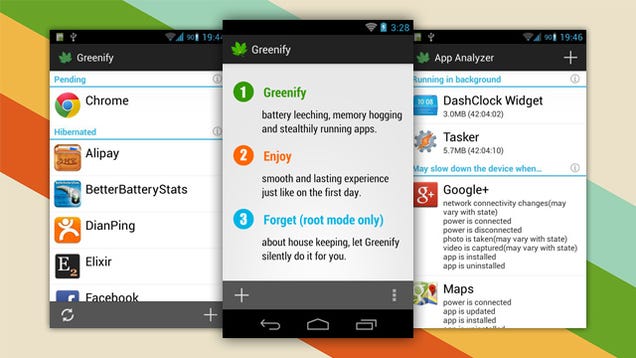
To be fair, Greenify is pretty popular, too. However, its advantage in the UI department is in how it explains itself to users. Tap the Greenify button as a new user and it will show you a list of apps, as well as why it might be a threat to your battery life. If you have root access, you can automate the process of shutting down background apps, but if you don’t want to root, it will at least walk you through how to Force Stop an application, without telling you to dig through menus.
Password Management
The Incumbent: LastPass
I may be fired for saying so, but LastPass is a particularly powerful app that could be a little nicer-looking. If it were only that it’s less attractive, that would be fine. However, there are two key things that make it slightly sub-par: backup is done via LastPass’ servers, and the app you use on Android to manage your passwords is also a browser that, presumably, the service wants you to use for more secure browsing.
The Alternative: 1Password
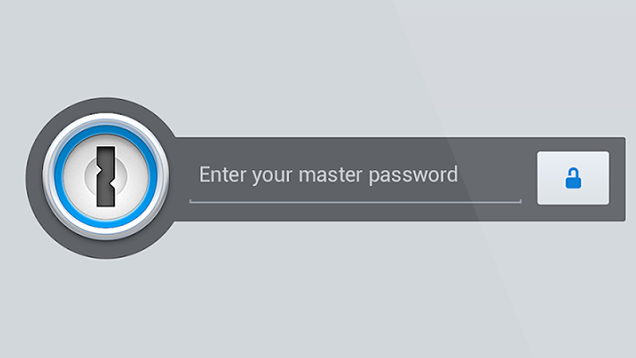
1Password very recently got its own free tier which makes it somewhat more accessible. On top of this, it has a couple arguable advantages over our usual favorite. For starters, the Android app is not a browser, which means it gets locked with your master password every time you leave the app, even for a second. It’s mildly less convenient, but considerably more secure.
1Password also uses Dropbox to sync your password collection. As we’ve said before, using LastPass to store your passwords isn’t inherently insecure. Everything can fail. However, arguably, the Dropbox method is better for a couple reasons: if Dropbox credentials get compromised, you have the ability to remove your 1Password data yourself, rather than rely on the service to protect it for you. More importantly, while your passwords may be stored in Dropbox, it’s not the only thing that can be stored there, so it’s less obvious that your entire password collection is the prize. Both LastPass and 1Password’s methods are good (and LastPass/Dropbox both have two-factor support, so that helps).







