Google launched its Apps Marketplace back in March, effectively inviting companies to create business software for the cloud that would sit alongside the standard set of Google Apps.
Marketplace apps can take data from the existing apps, so can utilize your e-mail contacts database, for example, or your spreadsheets. Additionally, you can login to marketplace apps using your Google domains account for seamless switching between apps.
There was something of a slow start but the Marketplace is looking healthy and is well worth a look. Listed below are five apps that are free and offer highly useful functionality for small to medium sized businesses.
You’ll need your own Google Apps domain to utilize these apps. They can’t be used with standard Google accounts (those with a free Gmail address), although they work fine with the free 50-user version of Google Apps.
Installing marketplace apps to your domain is usually a matter of clicking the Add It Now button on the product page, typing your domain name when prompted, and agreeing to various terms and conditions. Sometimes a little configuration is necessary, as detailed below. Once installed, you can access the apps from the More menu at the top left of any Google Apps page, such as your inbox.
1. Rhino Accounting
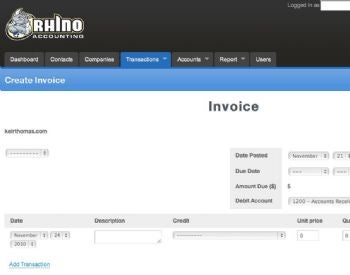
Rhino Accounting is free double-entry accounting app in the same style as QuickBooks. Once it’s installed you can track income against expenditure, create invoices (which can then be seamlessly e-mailed), and even create paychecks. Rhino isn’t for the newbie accountant, lacking setup wizards or even help files, but anybody with a knowledge of existing accounting packages or practices will find the interface intuitive.
Integration with Google Apps comes in the form of importing contacts, although at present you must create entries for companies manually, and only companies can be invoiced. However, each company you deal with need only be added once.
Despite Rhino being free, support is also free of charge and by all accounts of high quality.
2. Appogee Bookmarks
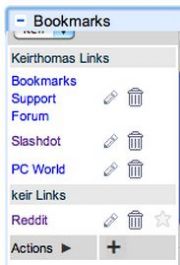
A successful business is one that shares intelligence among its employees, and that can take the form of useful Websites. You can share interesting links among your Google Apps users via the Appogee Bookmarks app. This adds a panel to your iGoogle home page or e-mail inbox that lists URLs. More can be added by any user. Anybody within your domain who also has the Bookmarks app installed can then view the bookmarks.
Once the app is installed, you’ll need to enable a Google Labs feature that allows you to add a gadget by its URL. This can be done by clicking the Settings link within your inbox, then theLabs link, and then putting a check alongside Add Any Gadget by URL. Click the Save Changes button and then access Settings again, this time clicking the Gadgets link. Then, in the URL field, enter the following, replacing mydomain.com at the end of the link with your Google Apps domain, such as: http://appogeebookmarks.appspot.com/gadget?hd=mydomain.com .
Click the Add button and, upon returning to your Inbox, you’ll find the Bookmarks app window below your chat window at the left. Adding a link you want to share is a matter of clicking the “plus” icon and entering the details. Clicking the Domain checkbox will share it with the rest of your users. Otherwise it will remain a private link only visible by you.
3. TripIt Travel Organizer
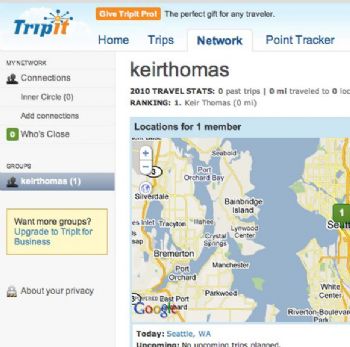
Tracking the travel plans of colleagues can be a nightmare. Google Calendar lets employees share information about when they will be out of the office, but specific details of travel plans are often shared in hasty e-mails–if the individual even remembers to send one.
The TripIt Travel Organizer app integrates the functionality of the excellent TripIt Website with Google Apps. TripIt not only tracks travel arrangements, such as flights and hotels, but also links into practically every kind of social networking and e-mail service so the information can be shared.
Once installed, the Travel Organizer app can sweep your inbox automatically for travel confirmation e-mails sent from the likes of booking services, hotels, and airlines. It then automatically creates a travel plan on the TripIt Website, including calendar events, which are published to your organization’s Google Calendar.
Upon first installing the app you’ll be invited to create a TripIt group for your organization, to which any further users who install the app are automatically added. This allows everybody to monitor the travel arrangements of others via the TripIt Website. It even features a map showing the current location of staff member.
4. RapidTASK
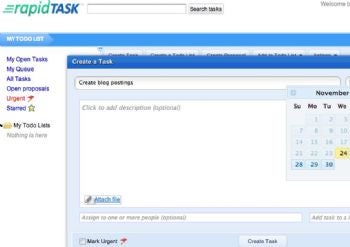
Every business manager has to embrace project management, at some point but it’s not an easy learning curve getting to grips with specialized software like Microsoft Project. The RapidTASK app makes life a little easier by building project management around a to-do list, and nearly all of us have mastered those. As you might expect, RapidTASK allows the sharing of to-do tasks among members of your domain, and you can assign tasks to colleagues.
Upon installation you’ll need to setup RapidTASK to integrate with your Google Apps calendar, so the due dates of tasks are automatically added. If you want RapidTASK to send e-mails automatically to colleagues when tasks are assigned, this must also be configured.
To do so, start RapidTASK (like all apps, find it on the More menu at the top left on any Google Apps page), and then click the Settings link at the top right of the RapidTASK window. Click the Email Settings tab and put a check alongside Send Confirmations When You Create New Task via Email. Click the Save Changes button, and then click the Google Apps Integration tab and click the confirmation links next to Sent Task and Received Tasks.
To get the most from RapidTASK in an organization, each of your colleagues in the domain will need to install it and configure it as mentioned.
5. YouCanBook.Me
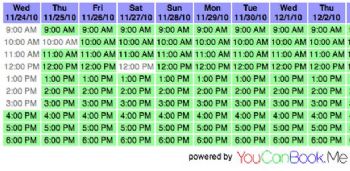
Designed for anybody whose work involves appointments with clients, YouCanBook.Me ties in with the Website of the same name and offers a page where anybody can click on a calendar date and time in order to book an appointment with you. Appointments then automatically appear on your Google Apps calendar, and you’ll also receive an e-mail containing details of the dates and times.
You can also configure the service to e-mail or SMS your clients to both confirm appointments, and also remind them via e-mail or SMS of impending appointments as the time approaches.
It’s simple and extremely easy to use for both your clients and yourself, although you will obviously have to ensure you pass on the booking link only to those you trust; the opportunity to mischievously book up all your calendar slots might be too much for some.
The calendar view people use to book appointments is a little primitive, but can be personalized–just click the YouCanBook.Me link under the More menu of any Google Apps page.
Original Article by Keir Thomas







