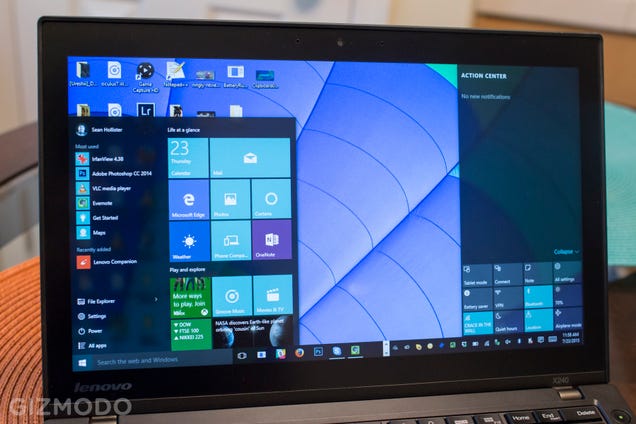
Two days ago, I promised to upgrade my personal desktop and laptop to Windows 10, to demonstrate how wonderful or terrible the migration from Windows 8 might be. Yesterday, I was surprised how painless it felt. Today, I’m feeling a little pain.
It started off brilliantly. I spent most of my second day with Windows 10 just working from my newly upgraded ThinkPad X240 laptop, without noticing any major issues with my usual routine. I chatted with colleagues in Slack, wrote and edited blog posts in Chrome, etc, almost the same as I did in Windows 8.
Besides, Windows 10’s new UI gestures are freaking fantastic. I’m finding myself using them all the time to deal with my ThinkPad’s cramped screen.
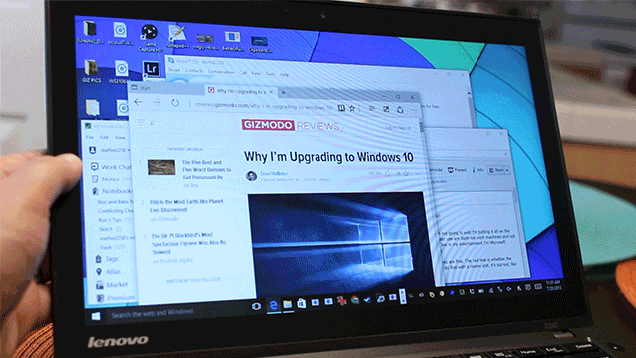
My ThinkPad X240 has a 12.5-inch, 1366 x 768 touchscreen display. In other words, not a lot of real estate. But as you can see above, a cluttered stack of windows is no big deal, because I can always find what I’m looking for.
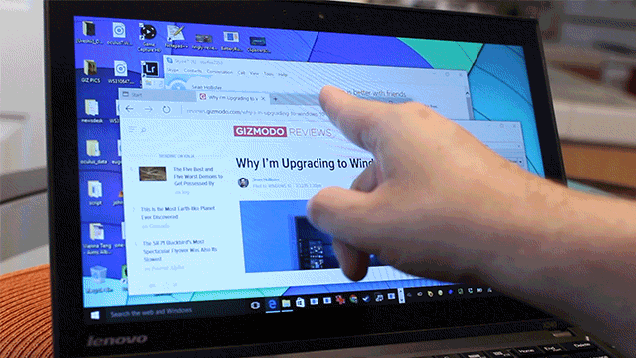
And if I swipe or drag one of them to the side (or hit Win + Left), the new operating system will actually help me organize that clutter.
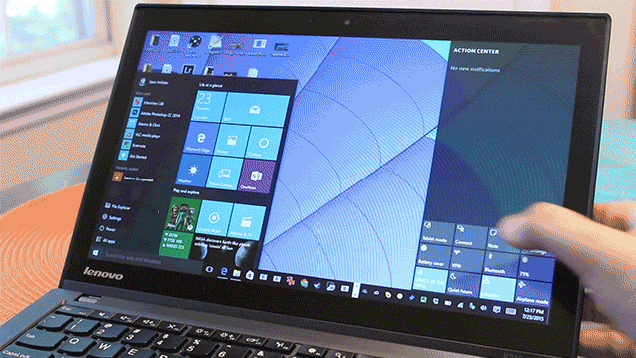
Let’s say I want to fold the laptop flat and just use the touchscreen—something I sometimes do in bed, or on the couch. There’s a thumb-friendly Tablet Mode button (honestly, there’s a lot of thumb friendly buttons) in the Action Center that you access by swiping in from the right panel.
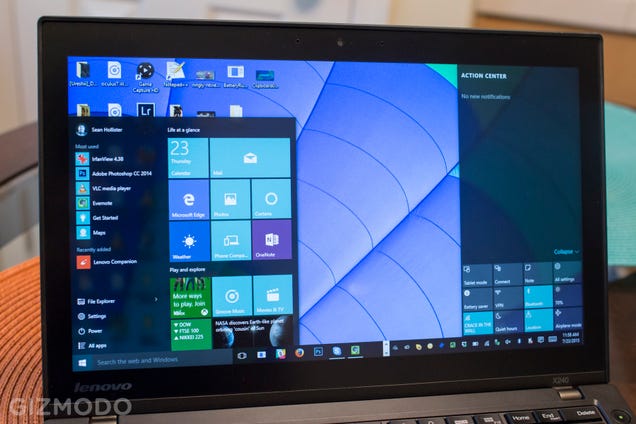
Here’s what happens if you’ve got an app open instead.
Hit it, and whatever you’re looking at goes fullscreen, plus most of your taskbar items vanish so you don’t accidentally stab them while you’re swiping around.
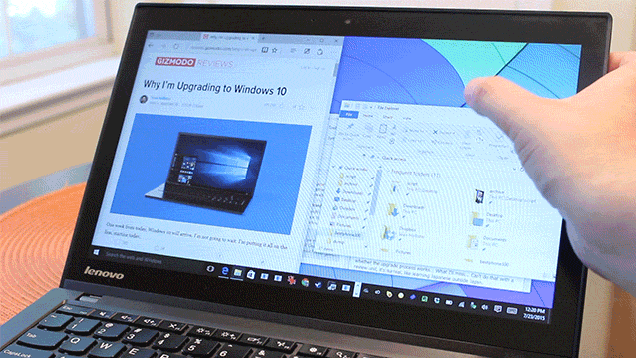
If you’ve got two side-by-side windows open before you hit that Tablet Mode button, you won’t lose either of them. In fact, you can resize them on the fly by dragging a divider.
That said, swiping and dragging windows around on a touchscreen still isn’t as easy as it should be. Often enough, I’d miss the edge of a window with my finger and end up resizing it instead. It’s weird to me that Windows 10 on my $800+ laptop isn’t better at dragging windows than a $280 Chromebook Flip.
And I gotta say, even in tablet mode, the volume and battery icons are pretty small to reliably hit with a finger. For some reason, these things aren’t duplicated in the swipe-from-the-right Action Center screen, so you’ve gotta use these icons. I don’t see a way to make ‘em any bigger.
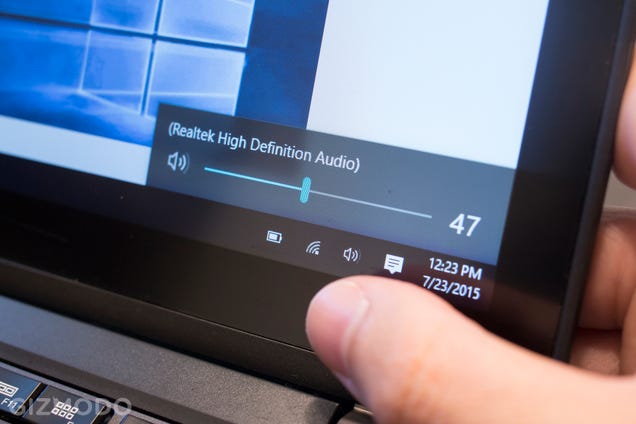
I’ve also gotta say: the ability to just speak to your computer and (for instance) ask it to turn off Bluetooth is a real trip. I spent a good half-hour slacking off from work, doing nothing but asking Cortana to tell me jokes, convert currency, set reminders, and endure my biting wit. Turns out she’s not the kind of dame who’ll help you hide a body.
Okay, I promised you some pain. Where is Windows 10 actually bugging me? Well, I discovered early yesterday that two-finger scrolling with my touchpad no longer works in my Chrome browser. Period. I’m pretty sure it was working that first evening, and it still works everywhere else: the Microsoft Edge browser (which also brilliantly pinch-to-zooms, by the way), my Evernote, my files, you get the picture. But Chrome? Nope. And the herbal remedy that people suggested on Google support forums didn’t fix it. I guess I’m going to have to reinstall Chrome?
Then, when I was processing some RAWs in Adobe Photoshop (which seemed to migrate just fine), the entire computer slowed to a crawl. Like, can’t-type-letters-on-the-keyboard-or-move-the-mouse-cursor slow. I’ve done plenty of RAW processing on this same exact machine with Windows 8, and it’s never been that bad.
I checked my resource manager and the CPU and drive were almost completely maxed out… but I don’t remember if that was true in Windows 8. So I can’t tell if Windows 10 is just letting Photoshop hog the resources, or whether it simply handles worse when maxed. And again, this is all just my anecdotal experience with an in-place upgrade. Your mileage may vary.
The other thing that’s pissing me off is the way Windows 10 tries to push its own new applications. When I started my upgrade, there was a settings screen that asked me whether I wanted to use the new Photos, Movies and TV, and the Microsoft Edge browser. I said yes. What I (stupidly) didn’t realize is that Microsoft was going to make them into my default applications for all kinds of tasks. Every image I open launched in Photos instead of Irfanview, and I can’t say it’s an improvement.
If you don’t check those boxes when you’re setting up Windows 10, though, it still doesn’t respect your previous defaults for those choices, I discovered. It’ll pop up a dialog. “Are yousure you want to keep using Google Chrome instead of switching to Microsoft Edge?”
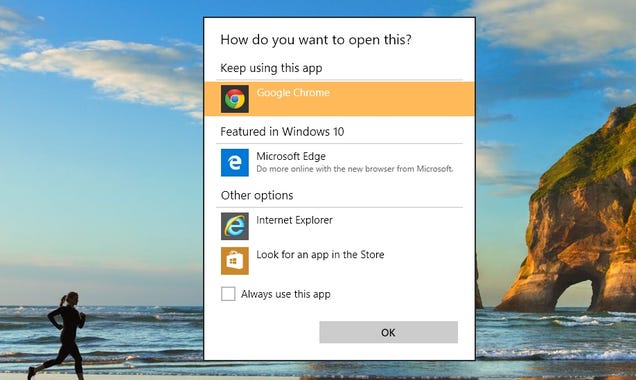
Thankfully, there’s a checkbox. And now that Windows Search doesn’t suck anymore, you can just type “default” into the Search Bar to find the default programs section of the Control Panel to fix these issues.
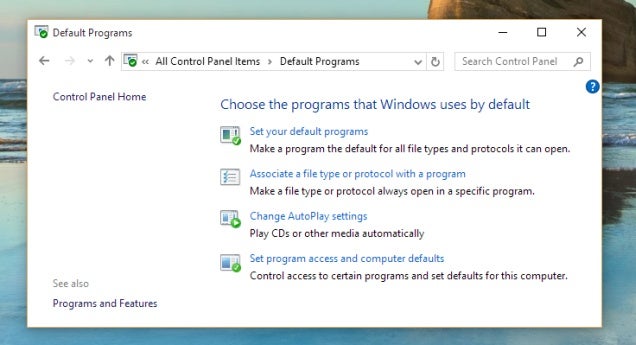
What I’m not sure how to fix is the “Most Used” section of my Windows 10 Start Menu, which seems to think that the new Calculator and People apps are among my “most used” apps.Obviously, I’ve never used them before, but clicking them won’t make them less used, now will it? Right-clicking them offers me the choice to never show them in that list again, but what if I end up loving the new Calculator app and want it to pop up if I get in the habit of actually using it? Yeah, I’m picking nits, but it’s weird that Microsoft is giving me this false choice.
The most frustrating part of upgrading to Windows 10, though, hasn’t been on my laptop (so far). It’s my homebuilt desktop PC that’s giving me the most problems. It’s a full-size ATX tower with an Intel Core i5-2500K processor, Nvidia GeForce GTX 970 graphics, an ASUS P8Z68-V Pro motherboard (with onboard Bluetooth), an SSD boot drive, three hard drives, three monitors, and plenty of peripherals.
Again, I was impressed just much carried over from Windows 8.1 without issue. All my apps, all my settings, every icon on my desktop was exactly where I left it across all three monitors. Even my sticky notes were intact. It remembered the exact position of my three monitors—despite the fact that I keep two of them horizontal and one of them vertical (I read a lot of webpages and use Tweetdeck) and that they aren’t plugged into my graphics card in the right order!
But still, right from the get-go, it was clear this wouldn’t be as smooth an upgrade as my ThinkPad. Windows threw a few errors right away, telling me how a couple app I didn’t know existed needed some crucial files to run as soon as I booted up. My Razer Mamba mouse wouldn’t work until I unplugged it and replugged it into the computer. When I started snapping apps to the sides of the screens, I’d get crazy momentary graphical glitches across all three of my monitors. Perhaps a graphics driver I’d need to reinstall?
Windows 10 wouldn’t recognize my network printer—at least not until I completely erased all its drivers and downloaded a Samsung printer installer package. I’m surprised Windows 10 couldn’t add it from the “Add a Printer” menu when Windows 8 had no trouble. It works now, and admittedly only took me about 15 minutes to fix. But I generally know what I’m doing. Oh, and the print dialog is still broken in Chrome—if I try to print from a webpage, the whole Chrome tab will crash. I guess I’ll be reinstalling Chrome as well.
And then there’s Adobe Photoshop and Premiere, which made the hop to Windows 10 just fine on my laptop—but not on my desktop it seems. Whenever I try to launch them, Windows tells me they can’t start because they’re missing DLL files. Lovely. I’ve reinstalled both of them now, and they still don’t work. I guess I’ll have to find those DLLs. (Google tells me they’re probably part of a Visual C++ redistributable.)
Long story short, I’m impressed with Windows 10 so far, but I’ve still got some troubleshooting to do. Tomorrow, I’m taking this Windows 10 desktop to a LAN party. I’ll let you know how much trouble I wind up shooting there!
Original Article by Sean Hollister







