Whether you’ve put in an order for a Nexus 6P or you’re patiently waiting for Android version 6.0 to reach your Galaxy S6, you’ll want to know what Marshmallow can do for you. It’s not a dramatic leap forward for Google’s mobile OS, but there are still a number of useful new features you’re going to want to know about.
Of course, unlike Apple, Google updates all its key apps independently of the OS as a whole—that means there’s not quite as much to talk about with an Android update as there is with an iOS one. At this stage (stock) Android is pretty much Google Now with a settings page and a dialer app, but Marshmallow still offers plenty of reasons to look forward to your upgrade.
1. Get Google Now on tap
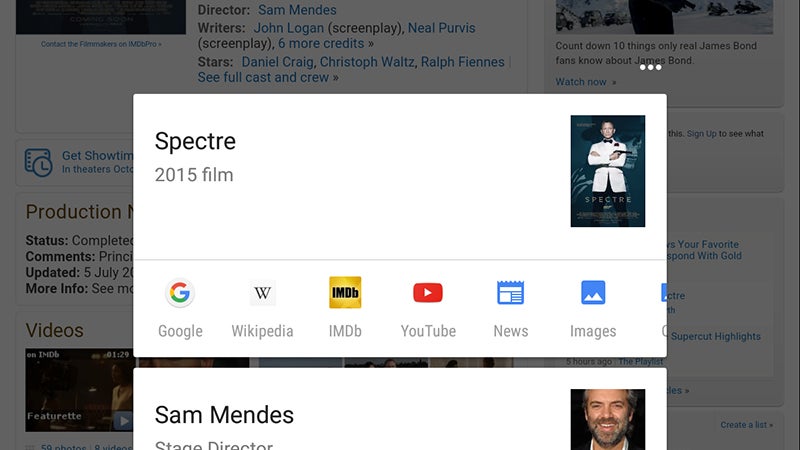
Google Now on Tap is the biggest new feature here and is activated with a long-press on the Home button. It’s designed to understand context better than ever before, so songs, movies, venues and the like are automatically identified inside the current app and you get a bunch of relevant links.
If there’s a place reference, for example you get navigation directions and a link to its Street View. In the case of movies, the links go to the IMDB app (if installed), YouTube, Wikipedia and so on. It’s still in its early stages, but it shows promise. The usual Google Now interface is still in place, too.
2. Make the most of USB Type-C
Your Android device isn’t going to magically sprout a USB Type-C port as soon as Marshmallow arrives, but Google’s latest code update does provide native support for the next-generation connector standard—which is why you’ll find it on newer phones like the Nexus 5X and the OnePlus 2.
If you’re completely new to the USB Type-C party, it essentially provides faster charging, faster data transfer, advanced multitasking (if you want to output video and charge your device at the same time, say) and most importantly of all, reversible cables. Not a bad little upgrade.
3. Manage permissions more easily
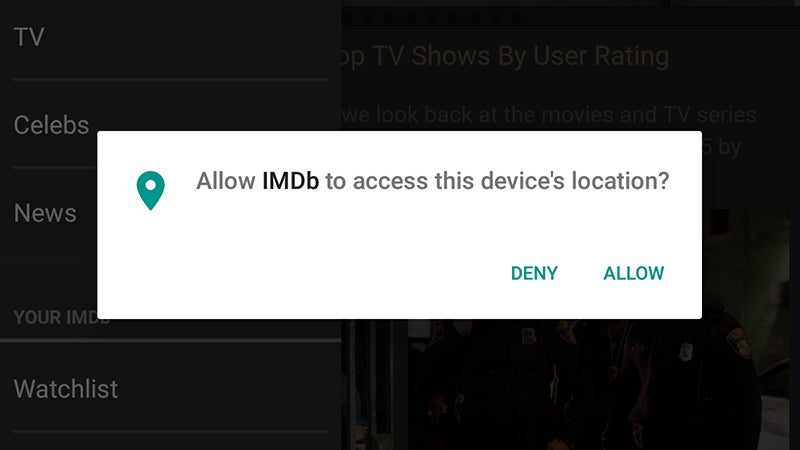
It was obvious that iOS had it right as far as transparent, granular app permissions were concerned, and Android Marshmallow admits as much, because it now has a very similar system. Permissions are asked for as and when they’re needed, rather than all at once during installation.
That gives you a better idea of what’s going on and also let’s you, for example, give Facebook access to your camera but not your contacts. If you want to check which apps have what permissions (and edit them), go to Settings: tap Apps then the cog icon, then choose App permissions.
4. Use a fingerprint as security
Third-party manufacturers have been adding fingerprint sensors to their hardware for a while now, but Android 6.0 Marshmallow represents the first time it’s actually been supported by the core OS itself. As on the iPhone, you can use the new feature to unlock your device, make payments in Android Pay, and more.
You’re still relying on your actual phone to offer a fingerprint sensor, but most future handsets will include such capabilities now that Google has seen fit to add support for it to Android. Everything should work quickly and seamlessly, and Play Store purchases support fingerprint authorization, too.
5. Manage volumes more intuitively
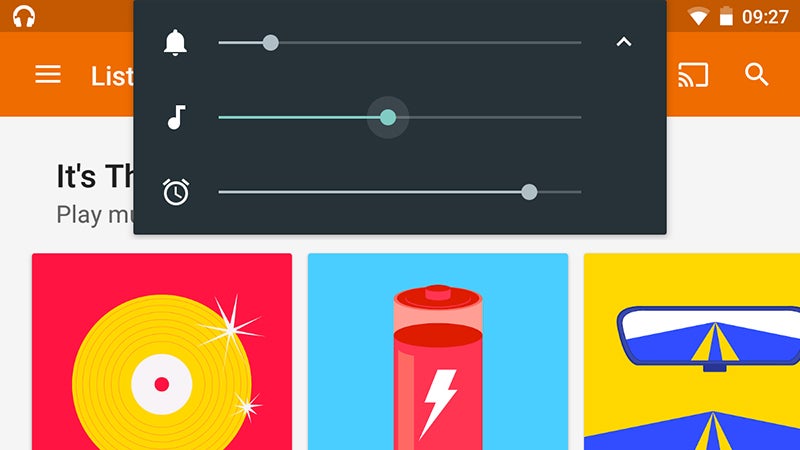
Lollipop made some volume setting changes that were designed to be more flexible but just ended up being confusing. In Marshmallow, it’s much clearer. Put the volume to zero with the hardware buttons to enter ‘quiet mode’ and tap the down arrow to adjust all the device volumes independently.
Tap the Do not disturb button on the quick settings panel to switch between total silence, alarms only and the Priority Mode from Lollipop. As before you can still allow certain events, apps and contacts to make an audible alert on your device while the volume is down (Sound & notification in Settings).
6. Let your device Doze
Doze is Marshmallow’s new battery management trick: It puts your device into something close to airplane mode when you’re not using it. Your phone or tablet automatically senses when it’s not active and when it’s been stationary for a while, and this is when Doze swings into action (or rather inaction).
There’s no setting to enable or disable Doze, so you can simply enjoy the extra battery life. It cuts down on background processes and increases the time between checks for less important updates. Important messages and calls are still going to come through to your device immediately, however.
7. Get the real web inside your apps
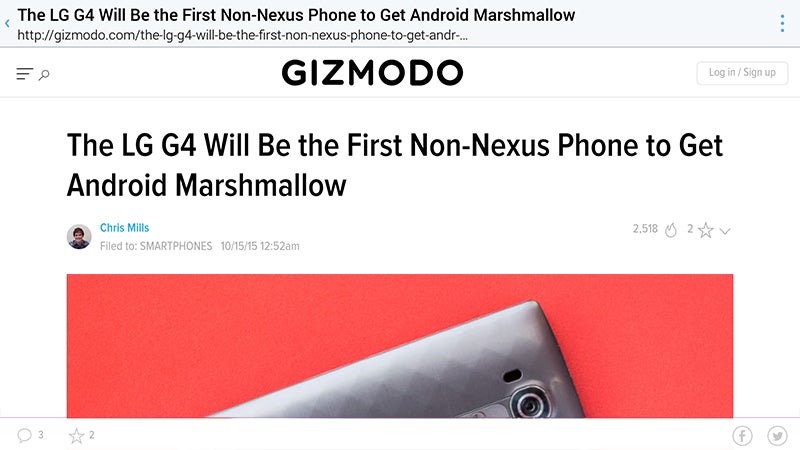
This is more for developers, but end users are going to notice it, too. A new Marshmallow feature called Chrome Custom Tabs makes it easier for apps to display websites without kicking you out to the full Chrome app. It’s like an app-branded version of Chrome that quickly displays links you tap on.
That means you get access to all of the standard features inside Chrome (like your saved passwords) rather than having to put up with some lightweight web viewer put together by the app’s developer. It’s not going to change your life, but it’s something else to look out for while you use Marshmallow.
8. Select text more accurately
One for those of you struggling with small screens (or large fingers). When you’re selecting text using Android Marshmallow, the OS automatically extends your selection to match whole words so you spend less time fiddling about trying to get exactly the right words or phrases highlighted on screen.
If you still need character-by-character selection then you can drag the blue handles back in from the front or end of your selection— but as you drag them out you’ll go a whole word at a time. Perfect for sharing a compelling turn of phrase you’ve come across somewhere on the web.
9. Share to your most-used apps
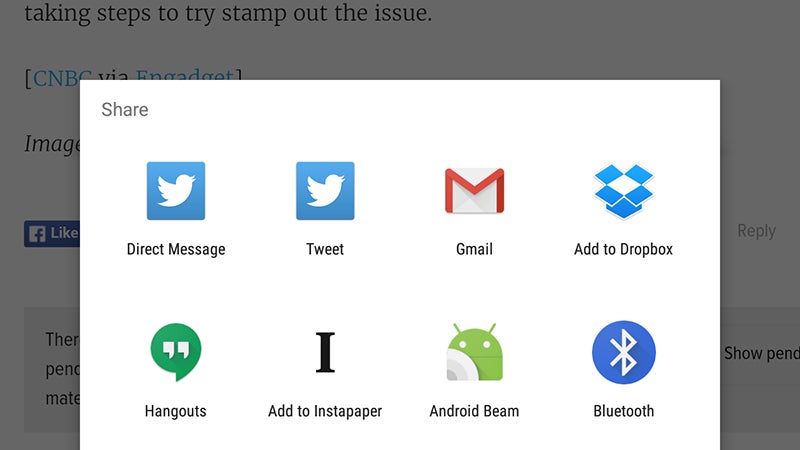
One of the minor but neat tricks Android Marshmallow has up its sleeve is the ability to automatically understand the people and the apps you share with most often. If you’re always posting links from the web to Twitter, then Twitter is the first app that’s going to appear in the pop-up Share menu.
It’s the same with your contacts, and you should find Marshmallow learns more about your habits and your favorite people to share to as you go. Of course all of your share-enabled apps are still available as before, but the ones you use most frequently are going to be easier to reach.
10. Swipe left to access voice controls
The lock screen gets a major change in Android Marshmallow: When swiping left, you now get access to the standard Google voice search instead of the dialer app (presumably more people want to search Google rather than make old-fashioned phone calls to the people they know).
That means you can quickly look up the time in Sydney or the conversion rate between dollars and pounds without diving into the main OS. If you try and run a personal Google search (“show my flights,”“next appointment”), access to the results is blocked until you unlock the device as normal.
11. Access the System UI Tuner
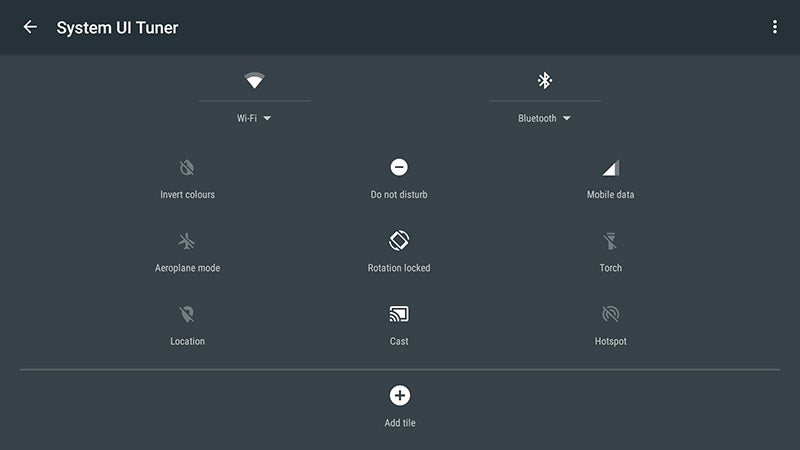
Pull down the Quick Settings pane (a two-finger swipe from the top), then press and hold the cog icon to activate the System UI Tuner, an experimental new feature in Android 6.0 Marshmallow that most users may not decide to bother with. You can find it at the bottom of the main Settings app.
The new utility lets you move around the various icons in the Quick Settings pane and add or remove tiles as you see fit. There’s also the option to hide certain indicators from the status bar (from airplane mode to Bluetooth) and you can also toggle a new battery percentage indicator on or off.
12. Check default apps
Managing default apps is a bit of a mess in Android at the moment (but at least it’s there right, iOS fans?) and Marshmallow tries to help without actually doing much good. As before, you can clear default associations for a particular app by finding its entry on the Apps screen in Settings.
However, you can also tap the cog icon on the Apps screen and then select Default Apps to manage associations for the big stuff: Browser, camera, SMS, pictures and so on. From what we can tell these settings take priority over everything else, so head here if you want to make changes to default apps.
13. Monitor device memory usage
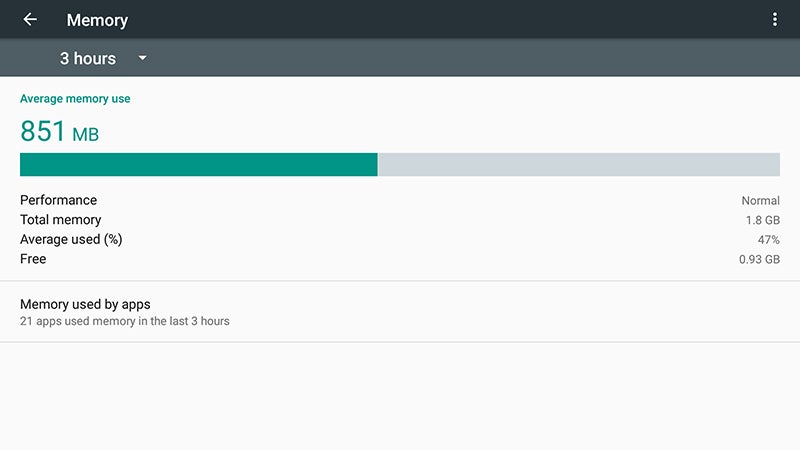
In recent versions of its mobile OS, Google has been giving users more information on local storage, battery usage, and so on. With Android Marshmallow, details of the state of your device’s memory are added, too. Tap on the Memory entry in the Settings app to see what’s on offer.
As well as checking up on average memory use as a whole, you can see which apps are hogging the biggest slice of your system resources—the utility lets you break down the statistics for the last 3, 6, 12 or 24 hours. The new feature will probably be of most use when you’re troubleshooting problems.
14. Back up everything in your apps
Previous versions of Android were able to back up lots of important data, like wifi passwords and app installs, and of course apps like Gmail and Google Calendar keep everything in the cloud anyway. Marshmallow gives developers the opportunity to add their own data to the mix, if they want to.
That means not only will all of your apps come back like magic whenever you do a restore, but all of your app settings and preferences are going to come back, too. There’s not a user-facing option to enable this—it’s up to developers—but at least the feature is finally available.







