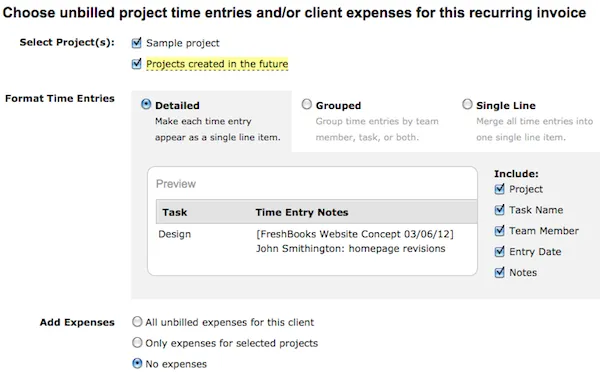Article written by Melina Stathopoulos.
Fresh today! If you have clients whom you bill on a regular basis, Recurring Profiles are the best way to create and send invoices. When you set up a FreshBooks recurring profile, your invoices are generated on a pre-selected date; you need only log time and track expenses as normal and await invoices to magically appear!
Today we’re topping up this automation innovation: Recurring Profiles are no longer just for static amounts that remain the same each month. They can now be set up to automatically include unbilled time tracked against projects for a specific client as well as any unbilled expenses.
Basically, if you are billing the same client each period, you can set up a Recurring Profile to bill this client on a rolling basis, on a schedule you choose. FreshBooks will automatically generate invoices that pull in all unbilled time and expenses assigned with that client and you choose to either review them as a draft invoice or have them sent directly to your client!
How to use the unbilled options in Recurring Profiles
1. Login and go to an existing Recurring Profile (or create a new one)
2. Choose your Client
3. Click “Include unbilled time/expenses” located beneath Address
4. Choose which projects you want to pull time and/or expenses from and select your preferred formatting
5. Once you’ve closed the pop-up, you’ll notice placeholder line items. These are where your time entries and expenses will appear once the invoice has been generated. You can modify your choices anytime by clicking “Edit.”
6. If you would prefer to have the invoices generated by Recurring Profiles saved as a Draft rather than send automatically to your client, simply adjust your Settings:
Go to Settings, then Misc, Invoices & Estimates and uncheck the ‘Send Automatically’ box under ‘Recurring Profiles’
7. Now save your recurring profile and wait for the magic to happen.
As always let us know what you think of this feature.
Update: If you’d like to choose on a per-profile basis whether your invoices are sent automatically or saved to draft, you can do that!
Start by going to Settings > Misc, and under Invoices & Estimates keep the “Send Automatically” checkbox checked. Doing this alone will automatically send out your invoices–but if you then want certain profiles to save invoices to Draft, just uncheck the “Send by email” checkbox directly on the recurring profile itself.
(The “Send by email” checkbox can be found near the top of your recurring profile, below your client’s name).