A mobile campaign gets your ads in front of on-the-go customers. By following the instructions below, you can create a campaign that includes mobile-specific ad text and keywords, as well as a budget designed for mobile search.
Sign in to your AdWords account and follow the steps below.
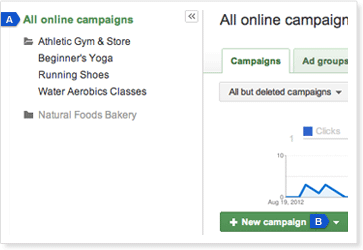
1. Create a new campaign
- Click on the All online campaigns link in the left sidebar.
- Click the + New campaign drop-down arrow under the campaign performance graph.
- Select Search & Display Networks.
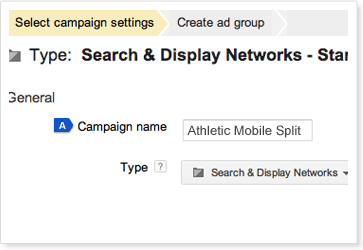
2. Choose a campaign name
- Enter a name for your campaign in the Campaign name field.
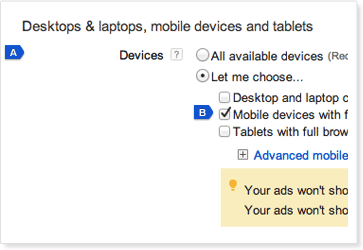
3. Choose campaign settings
- In the Desktops & laptops, mobile devices and tablets section, click the Let me choose… radio button.
- Make sure Mobile devices with full browsers is the only option selected.
- Make selections for the additional campaign settings: geographical targeting, bidding, budget and ad extensions.
- Click Save and continue.
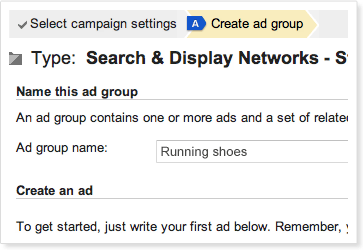
4. Create an ad group
- Create an ad group, including an ad, keywords and default bids.
Note: Remember to select keywords and write ad text specifically for mobile to get the most out of your new campaign. - Click Save ad group.IMPORTANT: Once you’ve created a mobile-specific campaign, make sure you return to your original campaign and disable its Mobile devices with full browsers setting (see Step 3 above).







