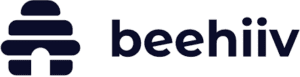Rackspace is one of the big cloud hosting providers, along with Microsoft Azure and Amazon’s EC2 platform. Rackspace is sort of the scrappy sibling of the other two. It’s not as polished a platform as Azure, lacking the snazzy interface and automated, self-service wizards that let you get a cloud server up and running in minutes. Nor is it as vast a platform as Amazon’s EC2, which offers a multitude of extensions and store apps. However, among the three, Rackspace’s support and enthusiasm for customers is unparalleled. Plus, Rackspace has the most competitive pricing of the three. Be prepared to spend considerable time reading text guides if you’re new to Rackspace and cloud platforms, however.
Getting Started
You can sign up for a Rackspace Cloud Servers account for free, but you’ll need to provide a credit card to do so (as with Azure and EC2). Thirty days after you get your first server up and running, Rackspace will start charging you for uptime.
To test Rackspace, I set up a small business-size Windows Server 2012 cloud server and compared the process and pricing with Azure and Amazon EC2. Of course, all three services can do much more than this. (And I did examine some other capabilities, too.) They all offer a wide variety of services that differ from company to company. It seemed fair, then, to compare them by completing the same basic and common task of creating a hosted server. My ratings of cloud providers are, therefore, primarily based on the following factors: ease-of-use, UI navigability and user-friendliness, available support, and pricing.
You start with Rackspace by selecting your desired service level. The Rackspace plans are the easiest to understand of the three providers I tested, and the free, basic support is far more generous than that of Azure or EC2.
The basic support included with each Rackspace subscription is called “Infrastructure Level.” Rackspace recommends this level for organizations that have some in-house IT to assist them with running a cloud environment, and it’s an appropriate plan for technical users. With this plan, Rackspace offers 24/7 access to its cloud-support engineers, plus assistance with coding, launching cloud servers, security, and more.
With Azure and EC2, basic support essentially gives you little more than access to community forums.
For even more white-glove support, Rackspace offers its Managed Cloud service level. For an additional (and reasonable) $100 per month plus the cost of your cloud subscription, you get immediate response to any alarms set off by your cloud server. You also get help with just about every facet of your cloud environment, including assistance with databases, FTP, SSL certificates, and security. The $100 per month additional cost still puts Rackspace’s top-tier support far below the pricing for Azure and EC2’s highest-level support offerings. It’s a great deal.
After you select a service level, you get an activation email to verify the account. Until you do, you can only make limited use of your Rackspace cloud control panel.
To create a cloud server, Rackspace pinpoints the data center that is geographically closest to you. The company has data centers in the U.S., Europe, and the Asia Pacific region. Being in New York, I saw in my cloud account that the server I was creating was associated with a northeastern U.S. data center.
Next, I clicked the Create Server button, and my cloud server was given an editable default name. After that, I had to select my server operating system image. I chose Windows Server 2012, but I also could have selected Windows Server 2008 R2 SP1. I noticed there were no other Windows legacy servers available. If for some reason you need a hosted Windows Server 2003 instance, you’ll need to look to Azure or EC2, or you will have to upload your own operating system image.

Rackspace also offers several Linux images, including CentOS, Debian, Fedora, FreeBSD, Gentoo, OpenSUSE, Red Hat, Scientific Linux, and Ubuntu. With Windows server images, you can also install SharePoint and SQL server.
Server Flavors
The next order of business in setting up my Rackspace-hosted Windows server was to choose my server “flavor.” This is how Rackspace describes your server configuration.
As with Microsoft Azure and Amazon EC2, Rackspace’s server instance subscriptions are rated per minute and billed on a monthly basis.
When it comes to creating and managing a small business hosted server, Rackspace offers the most specs bang for your buck of the three services I reviewed. For $73 per month, you get a Windows Server 2012 instance configured with 2 CPUs, 2GB RAM, and 20GB of SSD storage (it’s just flat storage, though, you have to download and upload data; you can’t access it or work with that data in your server). The $73 also gets you a generous support plan, with 24/7 support from cloud engineers, making it a better value for those new to hosted services than Azure and Amazon, both of which provide little free support outside of access to community forums.
With Amazon EC2, a single virtual-core processor general-purpose Windows 2012 server with 1.75GB of RAM, 160GB of data storage, and a basic support subscription, costs $54.90 monthly. Yes, that’s a lower base price than Rackspace, but it’s for a considerably less powerful cloud server.
A Windows 2012 server hosted on Azure, with one virtual-core processor, 1.75GB of RAM, and basic support costs $0.075 per hour—about $56 per month. However, Azure requires you to pay extra for storage, including its basic Blob block of locally redundant storage option. This is simply storage for large files that gets replicated for high availability within a single geographic region.
Rackspace clearly stacks up very well when it comes to pricing. But cost is just one of the factors in my scoring of cloud services, so read on to see how Rackspace fares in other areas.
I selected the Performance 1 configuration, which includes 2 CPUs, 2GB of RAM and 400Mbps of network bandwidth. I also had several other configuration options, including the ability to add a public SSH key to my server. Rackspace also gave me the option to set up my own virtual network. You can always stick with the default network settings, using Rackspace’s public Internet facing network and its private network. I went with Rackspace’s setup.
To finish creating my server instance, I clicked Create Server. A pop-up window displayed an auto-created root password to my server and instructions to copy the password. Taking note of this password is important, because it’s what you use to first connect to the server.
Working With Rackspace
I had to spend more time poking around for configuration options and finding definitions for settings in Rackspace than I did in Azure or EC2. Rackspace’s UI is not as organized as Azure’s. I spent more time than I would have liked reading knowledge base guides as I worked in the platform. The guides are extremely detailed, but they’re also much more time-consuming than the wizards in Azure. Getting oriented in Rackspace takes longer than in Azure—even for a former Windows sysadmin like me.
I also noticed more latency using Rackspace than I did with Azure or EC2 on the same DSL connection. For example, when I clicked to pull up details on my server instance in the cloud control panel, I had a good minute of a spinning icon before I saw any data. Similar tasks took less time in Azure and EC2.
Furthermore, remotely connecting to a Windows server is (unsurprisingly) not as automated as it is with Micosoft’s Azure. To connect, you have to read the instructions about configuring a remote desktop session to your server instance and do it yourself. Even Amazon provides a preconfigured file. And, as you might expect, it’s a snap in Azure.
That’s just one of a great many examples of how the setup in Rackspace is more of a manual process than in the other two platforms. Setting up monitoring is another. Before I could see any real utilization stats on my server instance, I had to configure a monitoring agent. To set up monitoring on my server, I had to remotely connect to it, and then download the agent software from a URL provided in the Rackspace instructions. Next, I had to run the installation from my server’s command line with specific parameters also provided in Rackspace’s set of online instructions. Monitoring is much more automated in Azure and EC2.

Less Automation, Great Support
It’s important not to undersell the excellence of Rackspace Cloud Servers, even though it’s not as automated or flashy as Microsoft Azure, our Editors’ Choice. Rackspace offers a ton of impressive capabilities in the platform, including configuring load balancing, creating backups, managing DNS, and much more.
And, like Azure and EC2, it’s not just about hosted servers. Rackspace allows you to set up a website, databases, cloud domains, and more hosted services. Feature-wise, there isn’t anything noticeably lacking in Rackspace.
My only real quibbles with the service are that I experienced a bit of latency in testing. All those instructions you’ll need to perform the more manual setup slow you down, too—at least until you have more familiarity with the service. Granted, this is somewhat counteracted by excellent support, which can help step you through setup. But, make no mistake: It can be a bit of a slog getting started. It’s nice to have good support, but it would be even nicer not to need it.
Still, Rackspace is an excellent cloud service provider for small businesses. It has the best basic and premium support among services I’ve tested, and the excellent cost for value make it a service well worth considering. Our Editors’ Choice goes to Microsoft Azure, however, for its polish, responsiveness, wizard-driven ease of use, and tight integration with other Microsoft services, which a small business is likely to use.